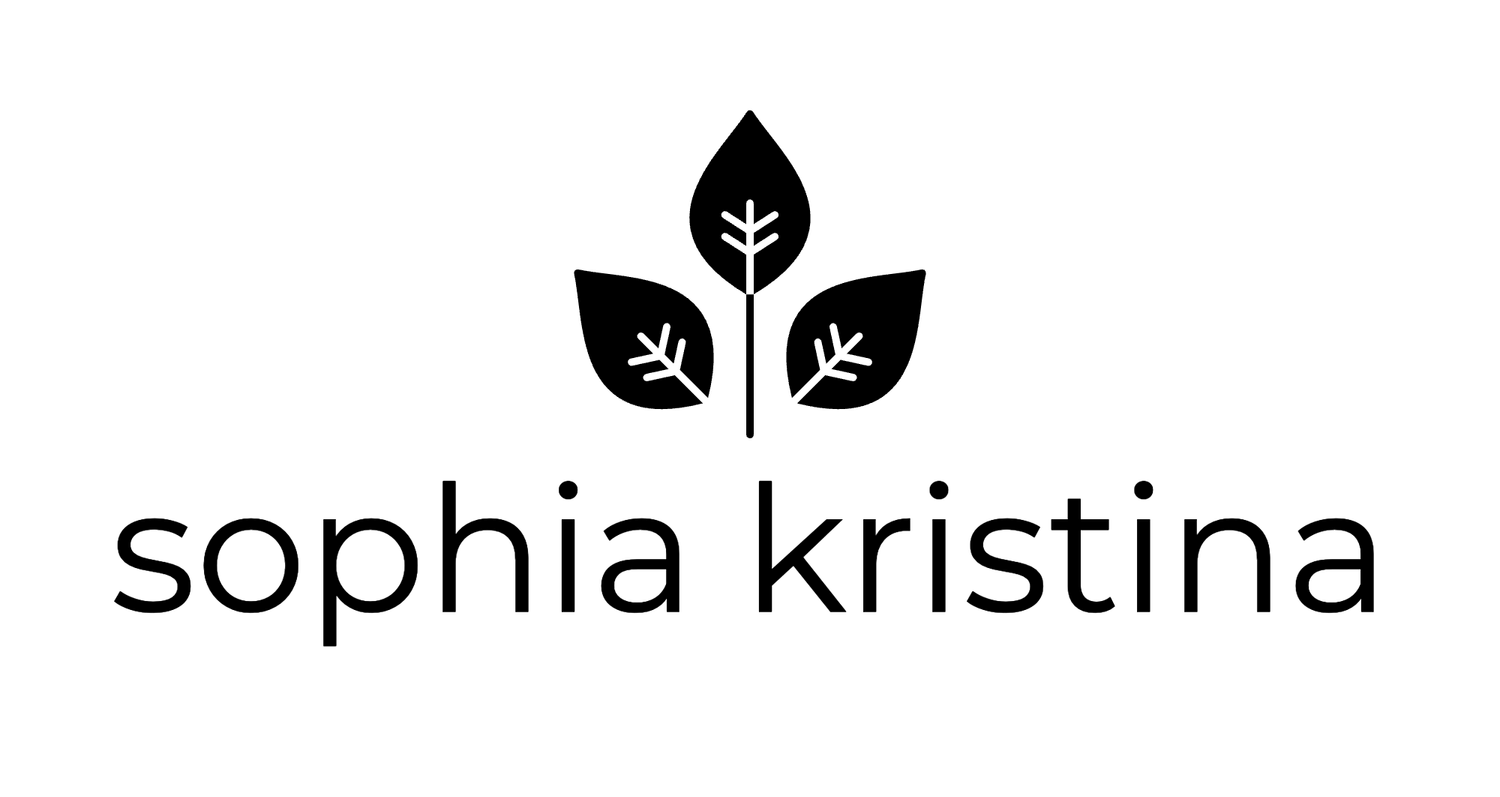Zoom is down. Now what?
Photo by Chris Montgomery on Unsplash | Image description: Apple laptop open to blurry video conference screen with blue-green ceramic mug to the left.
Well if you’re asking that question, it’s probably too late lol.
If you were like the manyyyyyy who experienced the wrath of Zoom on Monday when folks couldn’t log in to teach or attend class or meetings, you were probably thinking: what other options do I have?
Thankfully the issue was fixed relatively quickly, but not without much gnashing of teeth.
But while Zoom isn’t down, now is a good time to put together a contingency plan so if you’re caught without access, you can still meet.
Add your recurring class meetings to your calendar (Outlook, iCal, etc.) so that you can still access the link even if you’re unable to log in to your teaching platform or the Zoom web client.
List your Zoom links in one document. Create a document (example: google doc) that yourself and a backup person (colleague, TA, administrative personnel, etc.) can access. This will allow you to copy the link to your existing meeting(s) without having to log in to Zoom or your teaching platform.
Tell students (or meeting participants), to check their email. In the event that you do not show up in the Zoom room at the appointed class time, let students know to check their email for further instructions.
Adjust your meeting settings to allow participants to “Join before host” in case you lose internet connectivity before the meeting. To do this:
Go to zoom.us (or nameofinstitution.zoom.us)
Follow sign in instructions
Select Settings from the menu
Toggle the “Join before host” box
Change existing meetings to “Enable join before host.” The “enable join before host” feature that you can adjust in your settings applies to future meetings. To change existing meetings, go to the existing meeting, click edit, and check the box, “Enable join before host.”
Set up an alternative host (note: sometimes institutional accounts require alternative hosts to be a member of the system (i.e. username@institution). If you have a connectivity issue, be it wifi failure or an outage issue, contact your alternate host (colleague, TA, etc.) and ask them to enter your Zoom meeting to enter a message in the chat to tell your participants about your connectivity issue and to remind them to check their email for instructions.
Contact your institution or organization IT department
You CAN call into your Zoom meeting via phone if you lose internet connectivity and join your class or meeting using the numbers generated by your Zoom meeting (This information is also generated for your meeting participants in the Zoom meeting invitation, should any of them need to call in by phone.).
Set up a backup meeting place. This can be a conference phone call line or another video meeting space like Google Meet (which is free) that you can easily email your students or participants.
So that’s all I’ve got. What else would you add to the list?